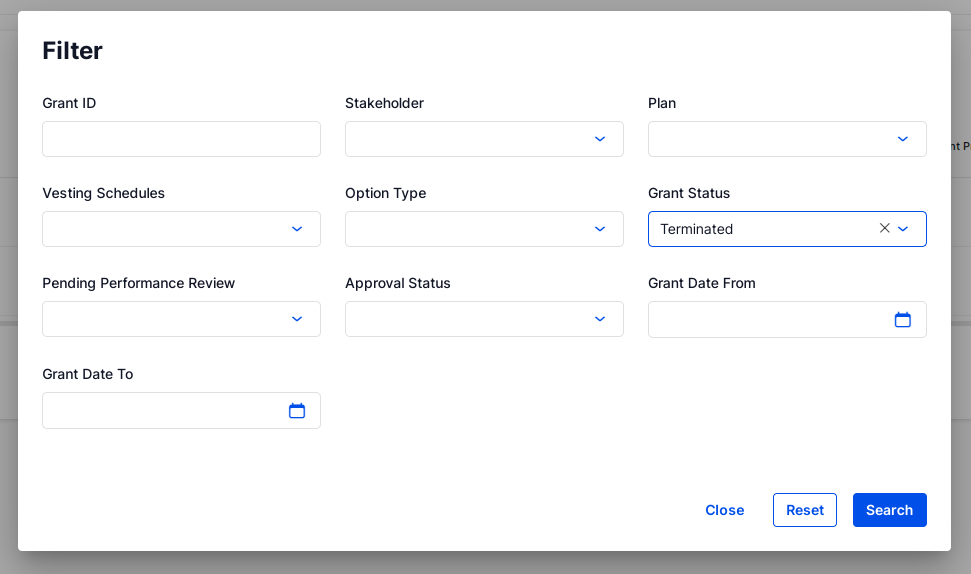
When to apply a termination rule
If an employee has an outstanding grant when they leave the company, the relevant termination rule needs to be applied to that grant. The termination date should reflect the employee’s last day with the company.
The termination rule will determine what happens to an employee's vested and unvested when they leave.
Prior to terminating an employee's grant on the platform, you must first ensure that the relevant termination rules have been set up.
How to Apply a Termination Rule
Navigate to the Equity Grants screen under Equity Administration.
Select the 3-dot menu next to the grant that you are terminating and select 'Terminate'
On the pop up window that appears, select an option from the dropdown menu under: Leaver Type and Termination rule and input the termination date.
Leaver type: Select ‘Good Leaver’ or ‘Bad Leaver’ depending on what the employee is categorised under the plan specifications.
Termination Rule: Depending on whether you selected ‘Good Leaver’ or ‘Bad Leaver’ in the ‘Leaver Type’ field, all relevant ‘Good leaver’ or ‘Bad leaver’ rules will appear in the drop down menu.
Termination Date: Last day of employment with the company.
Has Left the Company?: This will update the user ecord to indicate whether they have left the company.
Once you have made a selection in each field, select 'Submit' to save.
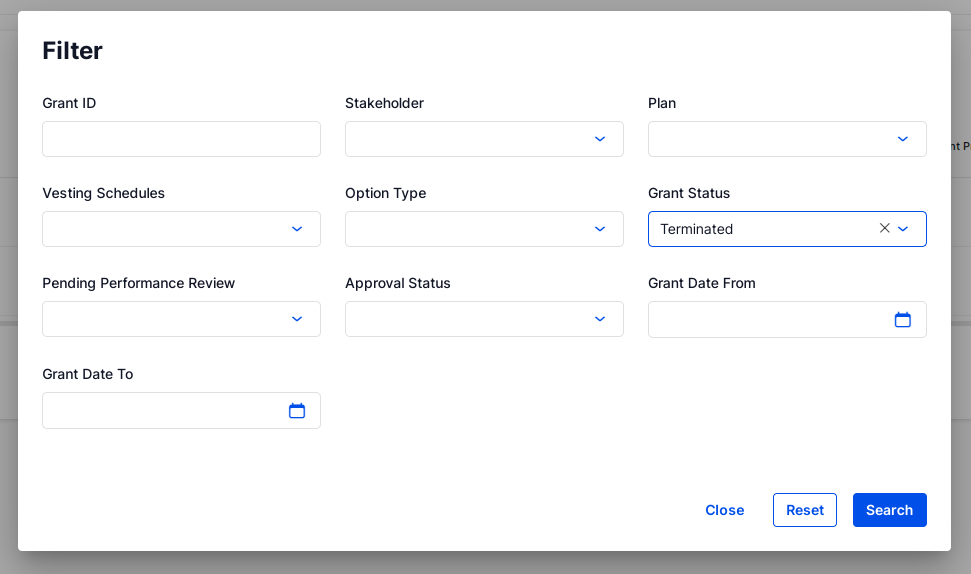
Review Terminated Grants
On the equity grant screen, the status of all grants that have been terminated will be updated to 'Terminated'. The vested shares on termination date will remain visible and the unvested shares that are forfeited will no longer appear in the dropdown vesting schedule.
You can run an export from the equity grant screen to see a summary of terminated grants along with the termination date, termination rule applied, shares forfeited, shares expired and the last day to exercise the vested portion of the grant if applicable.
Once a termination has been processed, the relevant forfeited and expired shares will be returned to the plan for redistribution or back to the authorised share balance. Summaries or such can be found under the relevant plan on the plans screen.
